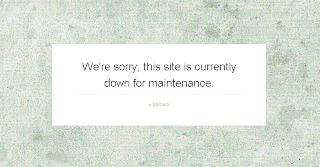Sebelum ini kami pernah berkongsi dengan anda 3 tips untuk melakukan pemasaran di forum. Bagaimana? Sudahkah anda mengaplikasikan tips tersebut? Forum masih lagi antara sumber trafik yang bagus di internet. Walaupun forum di katakan satu sumber trafik yang "oldschool" namun ia di lihat masih relevan sehingga kini. Tidak salah anda mencuba.
Ini kerana forum menjadi tempat untuk berkumpul bagi sekumpulan manusia yang mempunyai minat yang sama. Contohnya, orang ramai yang berkumpul di forum Lot.my, mempunyai minat yang sama iaitu 'perniagaan internet melalui e-dagang'. Mereka tidak berkumpul di situ kerana minat terhadap 'fesyen'.
Anda perlu membina kredibiliti sebelum memasarkan produk anda di forum. Ia boleh di lakukan dengan berkongsikan maklumat yang berguna dengan forumer yang lain. Apabila forumer mendapat manfaat dari anda, maka anda akan menjadi bahan rujukan kepada mereka. Jika anda berada di forum kesihatan, anda boleh kongsikan dengan forumer lain tips kesihatan yang berguna untuk mereka. Ini bukan sahaja dapat membina kredibiliti anda, malah reputasi dan kepercayaan forumer atau prospek terhadap anda akan meningkat.
Selain itu, anda juga boleh menggunakan forum untuk membina hubungan dengan forumer lain. Malah, anda boleh mencari rakan niaga anda di forum. Sebelum itu pastikan anda membina hubungan dengan forumer lain melalui pembinaan kredibiliti. Manalah tahu anda dapat bertemu dengan rakan niaga anda di situ. Tidak sukar, kerana sesuatu forum itu mempunyai pasaran yang spesifik.
Jadi, manfaatkan forum dan gunakannya dengan sebaiknya, sama ada untuk bertanya masalah atau berkongsi maklumat dengan forumer lain. Dari kami di Forum Lot.my